Agents Panel: เปิดใช้งาน Copilot Coding Agent Tasks ได้ทุกที่บน GitHub

การมาของ Agents panel ถือเป็นการอัปเกรดครั้งสำคัญในการที่นักพัฒนาโต้ตอบกับ GitHub Copilot แต่เดิม Copilot มักถูกใช้งานภายใน editor อย่าง Visual Studio Code เพื่อช่วยแนะนำโค้ดหรือเติมคำอัตโนมัติ แต่ตอนนี้ด้วย Agents panel นักพัฒนาสามารถเปิดใช้งาน Copilot coding agent tasks ได้โดยตรงภายใน GitHub ทำให้แพลตฟอร์มนี้กลายเป็นสภาพแวดล้อมการพัฒนาที่ขับเคลื่อนด้วย AI อย่างเต็มรูปแบบ
Agents panel คืออะไร?
Agents panel เป็นพื้นที่ทำงานเฉพาะใน GitHub ที่นักพัฒนาสามารถเข้าถึง Copilot coding agents ได้ โดยไม่จำเป็นต้องสลับไปมาระหว่าง IDE และหน้าเว็บ GitHub อีกต่อไป นักพัฒนาสามารถเริ่มต้นและจัดการ tasks ได้จากภายในแพลตฟอร์มโดยตรง ช่วยให้ง่ายขึ้นเมื่อต้องทำงานกับ repositories, issues หรือ pull requests พร้อมรับความช่วยเหลือจาก AI ได้ทันทีโดยไม่ต้องออกจากหน้า
ข้อดีหลักของ Agents panel
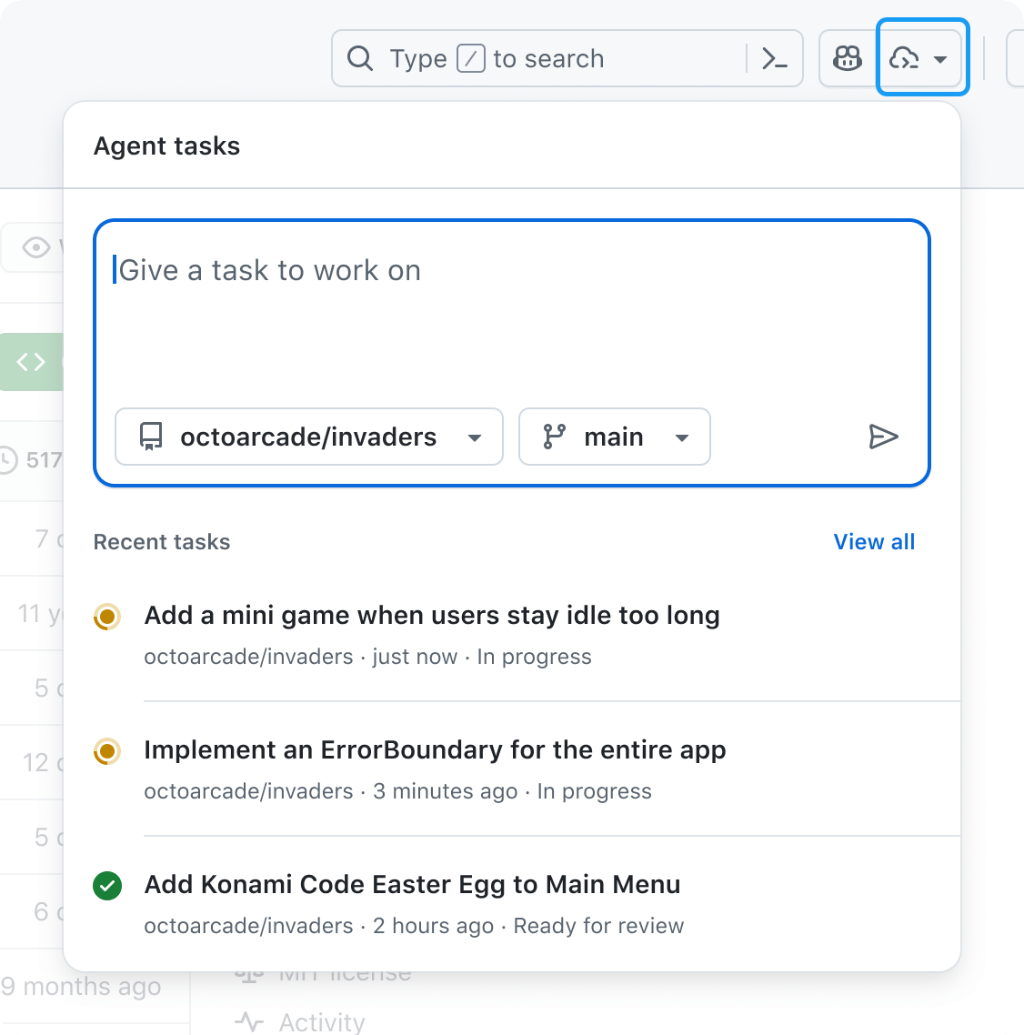
- Workflow ที่ราบรื่น – เริ่มต้น coding tasks ได้โดยตรงบน GitHub ลดความยุ่งยากในการสลับเครื่องมือ
- เข้าใจบริบท (Context Awareness) – ทำงานในบริบทของ repository ซึ่ง Copilot เข้าใจโค้ดเบส, branches และ pull requests
- รองรับงานหลากหลาย – ไม่ว่าจะสร้าง boilerplate code, แก้บั๊ก หรือสร้าง test cases
- เพิ่มประสิทธิภาพการทำงานร่วมกัน – สมาชิกทีมสามารถอ้างอิงผลลัพธ์ของ agent ใน pull requests หรือ issues ได้
- เข้าถึงได้ทุกที่ – ไม่ว่าคุณจะเปิดไฟล์, รีวิวโค้ด หรือจัดการ issues ก็สามารถเปิด Agents panel ได้เสมอ
สิ่งที่คุณสามารถทำได้ด้วย Agents Panel
จาก Agents panel นักพัฒนาจะได้รับความสามารถที่ทรงพลัง:
- มอบหมายงานเบื้องหลังโดยไม่ต้องออกจากหน้าปัจจุบัน
- ตรวจสอบงานที่กำลังดำเนินอยู่แบบเรียลไทม์ พร้อมอัปเดตความคืบหน้า
- เข้าสู่ pull requests ได้ทันทีเมื่อพร้อมสำหรับการตรวจสอบ
การตั้งค่านี้ช่วยสร้างเวิร์กโฟลว์ที่ราบรื่น ประหยัดเวลา และทำให้โปรเจกต์ดำเนินต่อไปได้อย่างต่อเนื่อง
เริ่มงานใหม่โดยไม่เสียจังหวะการทำงาน
การเริ่มต้นงานใหม่ด้วย Copilot ทำได้ง่ายมาก เพียงเปิด panel จากที่ใดก็ได้บน GitHub พิมพ์คำอธิบายเป้าหมายด้วยภาษาธรรมชาติ และเลือก repository และ branch ที่คุณต้องการให้ Copilot ทำงาน จากนั้น Copilot จะดำเนินการต่อให้ทั้งหมด—ไม่ว่าจะเป็นการร่างแผน เขียนโค้ด รันการทดสอบ และแม้กระทั่งเตรียม pull request สำหรับคุณเพื่อตรวจสอบ
ตัวอย่างคำสั่ง (Sample Prompts) สำหรับ Copilot
เพื่อใช้ Agents panel ได้อย่างเต็มประสิทธิภาพ นี่คือตัวอย่างคำสั่งที่คุณสามารถลองใช้ได้:
งานง่าย ๆ
- “เพิ่ม integration tests สำหรับ LoginController”
- “Refactor WidgetGenerator เพื่อการนำโค้ดกลับมาใช้ซ้ำได้ดีขึ้น”
- “เพิ่มสวิตช์โหมดมืด/โหมดสว่าง”
งานที่อ้างอิง issues หรือ PRs
- “แก้ไข #877 โดยใช้ pull request #855 เป็นตัวอย่าง”
- “แก้ไข #1050 และอย่าลืมอัปเดตรูปภาพใน README”
งานแบบขนาน (Parallel tasks)
- “เพิ่ม unit test coverage สำหรับ utils.go” + “เพิ่ม unit test coverage สำหรับ helpers.go”
วิธีการทำงานของ Agents panel
- เปิด Panel – ไปที่ GitHub repository แล้วเปิด Agents panel
- พิมพ์คำสั่ง – ใช้ข้อความธรรมชาติเช่น “Generate a unit test for this function” หรือ “Refactor this method for readability.”
- การทำงานด้วย AI – Copilot coding agents จะตีความคำสั่ง โดยใช้ข้อมูลบริบทจาก repository
- ตรวจสอบและแก้ไข – แสดงผลลัพธ์ทันที ผู้ใช้สามารถยอมรับ แก้ไข หรือปฏิเสธข้อเสนอได้
- นำไปใช้จริง – เพิ่มผลลัพธ์ลงใน branches, commit หรือแชร์ให้สมาชิกทีมได้ทันที
ทำไมนักพัฒนาจึงควรสนใจ Agents panel
Agents panel ถือเป็นการพัฒนาครั้งถัดไปของ GitHub Copilot จากผู้ช่วยแนะนำโค้ดแบบ passive สู่การเป็นผู้ช่วยทำงานแบบ active ด้วยการผสาน agent เข้าไปใน GitHub นักพัฒนาจะได้รับประโยชน์ดังนี้:
- วงจรการเขียนโค้ดเร็วขึ้น
- ข้อเสนอแม่นยำขึ้นเพราะเข้าใจบริบท repository
- ทีมทำงานร่วมกันได้มีประสิทธิภาพมากขึ้น
- ลดการพึ่งพาเครื่องมือภายนอกสำหรับงานซ้ำ ๆ
Summary
Agents panel ไม่ใช่แค่ฟีเจอร์ใหม่ แต่เป็นสะพานเชื่อมระหว่างความร่วมมือของ GitHub และพลัง AI ของ Copilot ที่ช่วยให้นักพัฒนาสามารถเปิดใช้งาน Copilot coding agent tasks ได้ทุกที่ใน GitHub ช่วยเพิ่มประสิทธิภาพ ลดความยุ่งยาก และเสริมการทำงานร่วมกัน สำหรับทีมซอฟต์แวร์ยุคใหม่ ฟีเจอร์นี้คือก้าวสำคัญสู่อนาคตที่ AI agents ไม่ได้เป็นเพียงผู้ช่วย แต่เป็นพาร์ทเนอร์จริง ๆ ในการพัฒนา
Interested in Microsoft products and services? Send us a message here.
Explore our digital tools
If you are interested in implementing a knowledge management system in your organization, contact SeedKM for more information on enterprise knowledge management systems, or explore other products such as Jarviz for online timekeeping, OPTIMISTIC for workforce management. HRM-Payroll, Veracity for digital document signing, and CloudAccount for online accounting.
Read more articles about knowledge management systems and other management tools at Fusionsol Blog, IP Phone Blog, Chat Framework Blog, and OpenAI Blog.
New Gemini Tools For Educators: Empowering Teaching with AI
If you want to keep up with the latest trending technology and AI news every day, check out this website . . There are new updates every day to keep up with!
Fusionsol Blog in Vietnamese
Related Articles
Frequently Asked Questions (FAQ)
What is Microsoft Copilot?
Microsoft Copilot is an AI-powered assistant feature that helps you work within Microsoft 365 apps like Word, Excel, PowerPoint, Outlook, and Teams by summarizing, writing, analyzing, and organizing information.
Which apps does Copilot work with?
Copilot currently supports Microsoft Word, Excel, PowerPoint, Outlook, Teams, OneNote, and others in the Microsoft 365 family.
Do I need an internet connection to use Copilot?
An internet connection is required as Copilot works with cloud-based AI models to provide accurate and up-to-date results.
How can I use Copilot to help me write documents or emails?
Users can type commands like “summarize report in one paragraph” or “write formal email response to client” and Copilot will generate the message accordingly.
Is Copilot safe for personal data?
Yes, Copilot is designed with security and privacy in mind. User data is never used to train AI models, and access rights are strictly controlled.





